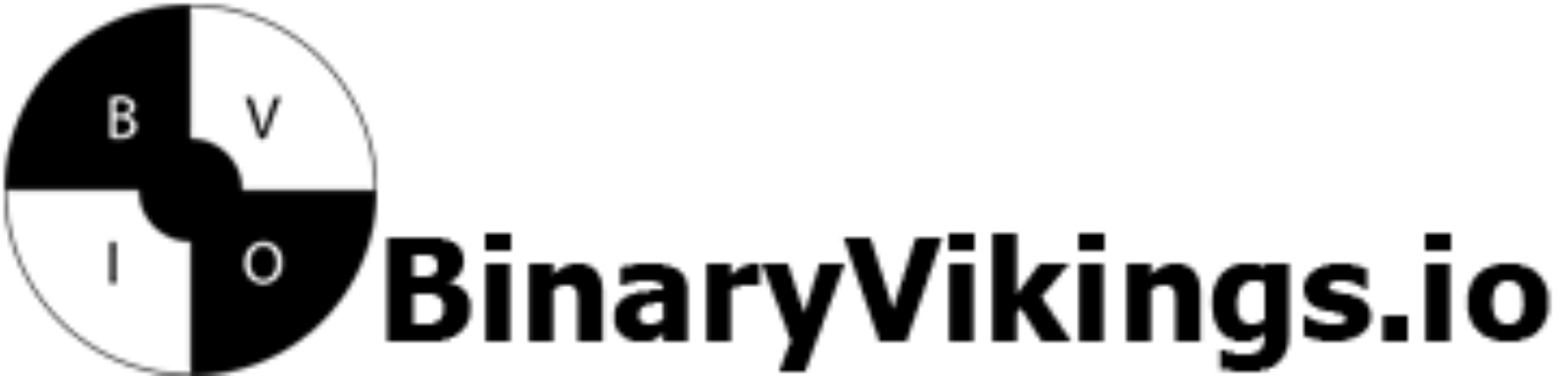Decrease/Increase memory allocation of the CVM on Community Edition 1.0 (CE1)
You can attempt different memory allocations, however the lowest I was able to put it at without experiencing issues with the CVM, was 12GB.
1. ssh to root@{AHV_IP}
2. Type the following in the shell: virsh list –all
[root@NTNX-84e038f2-A ~]# virsh list --all
Id Name State
----------------------------------------------------
1 NTNX-84e038f2-A-CVM running3. Attempt to shutdown the CVM by running: virsh shutdown NTNX-84e038f2-A-CVM
[root@NTNX-84e038f2-A ~]# virsh shutdown NTNX-84e038f2-A-CVM
Domain NTNX-84e038f2-A-CVM is being shutdownIf the CVM will not shut down due to running VMs, you can shut them down nicely with this command:
for i in $(acli vm.list power_state=on | grep -v NTNX | awk 'NR!=1 {print $NF}');do acli vm.shutdown $i ; doneConfirm the power status of the VMs with this command:
acli vm.list power_state=on4. Once the CVM is offline, you can run the following commands to adjust the memory allocation
virsh setmem NTNX-84e038f2-A-CVM 12G --config
virsh setmaxmem NTNX-84e038f2-A-CVM 12G --config5. Once the new allocation is defined, start up your CVM again and verify from UI or using dominfo:
virsh start NTNX-84e038f2-A-CVM
virsh dominfo NTNX-84e038f2-A-CVMDecrease/Increase memory allocation of the CVM on Community Edition 2.0 (CE2)
As the above procedure would fail on CE2, we will use a different approach, which is as follows:
1. SSH to root@{AHV_IP}
2. Type the following to get the CVM name of which you want to change the memory:
[root@NTNX-1872f42b-A ~]# virsh list --all
Id Name State
------------------------------------------------------
1 NTNX-1872f42b-A-CVM running
2 08fe9bd1-6180-4a58-9c5a-46fb19e330f3 running
4 5ea7bae8-57da-4943-8915-13248d365505 running
5 93ca3d8a-87f1-4566-901a-7e403fcab078 running
6 42a09496-5d26-4ef4-875f-a1fc9829bddd running
10 8fe10513-5c9c-46e8-bff3-6abe14e2865a running
11 bc9675dd-8045-47c9-8991-2e83513ab593 running
12 8745b3bc-7f42-4881-b627-2548c180e09c runningMake sure to shutdown the CVM. If you are having trouble shutting it down, refer to step 3 above.
3. Now that we have the CVM name, edit the dominfo XML, by typing the following:
virsh edit NTNX-1872f42b-A-CVM4. The file will open in a vi editor, and will look as described below. I have put mine down to 18G of memory. This will be the 18874368 value below, listed at memory unit, currentMemory unit=’KiB’ and memory in cpu and memory tags.
<domain type='kvm'>
<name>NTNX-1872f42b-A-CVM</name>
<uuid>46351276-270a-4228-bda0-fa65dd41f42b</uuid>
<memory unit='KiB'>18874368</memory>
<currentMemory unit='KiB'>18874368</currentMemory>
<memoryBacking>
<hugepages/>
<nosharepages/>
</memoryBacking>
<vcpu placement='static' cpuset='0-23'>6</vcpu>
<resource>
<partition>/machine</partition>
</resource>
<os>
<type arch='x86_64' machine='pc-i440fx-rhel7.6.0' max_ram_below_4g='536870912'>hvm</type>
<boot dev='cdrom'/>
<bootmenu enable='no'/>
</os>
<features>
<acpi/>
<apic eoi='on'/>
<pae/>
</features>
<cpu mode='host-passthrough' check='none' migratable='on'>
<topology sockets='1' dies='1' cores='6' threads='1'/>
<numa>
<cell id='0' cpus='0-5' memory='18874368' unit='KiB' memAccess='shared'/>
</numa>
</cpu>
Hints: In order to edit the file, press I to insert the new values – press ESCAPE followed by :wq to write and quit the editor.
5. Confirm the changes in the dominfo and start the CVM again:
[root@NTNX-1872f42b-A ~]# virsh dominfo NTNX-1872f42b-A-CVM
Id: 1
Name: NTNX-1872f42b-A-CVM
UUID: 46351276-270a-4228-bda0-fa65dd41f42b
OS Type: hvm
State: running
CPU(s): 6
CPU time: 79411.6s
Max memory: 18874368 KiB
Used memory: 18874368 KiB
Persistent: yes
Autostart: enable
Managed save: no
Security model: selinux
Security DOI: 0
Security label: system_u:system_r:svirt_t:s0:c339,c822 (enforcing)[root@NTNX-1872f42b-A ~]# virsh start NTNX-1872f42b-A-CVM