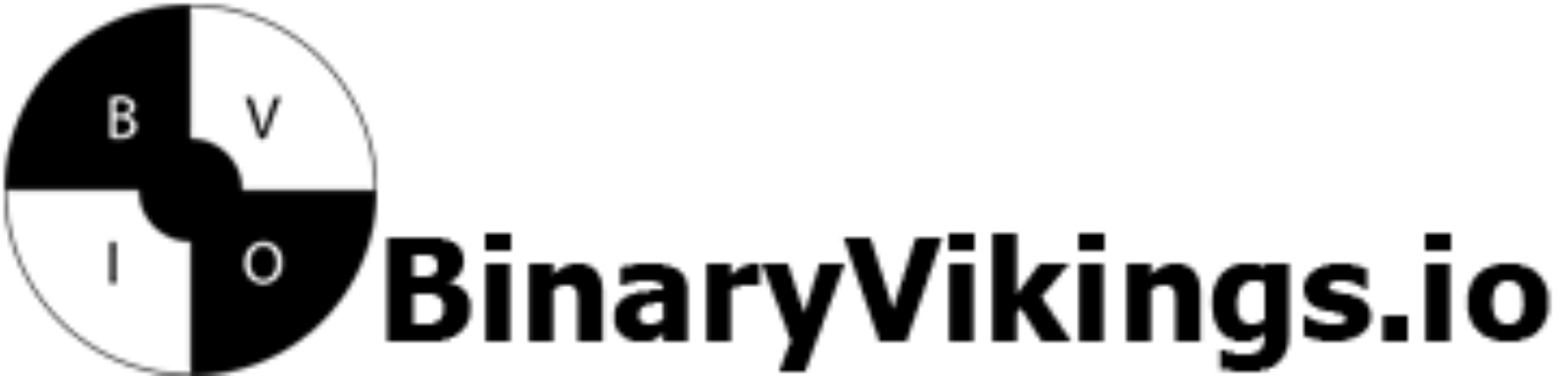If you wish to run a command at system startup, adding these commands to /etc/rc.local is a good option.
However, you may experience that the file does not exist, so let’s set it up. (If the file exists but it is not working, these steps can also be followed for troubleshooting).
1. Creating rc.local
Type the following to create rc.local.
sudo nano /etc/rc.local1.1 Contents of rc.local
Insert the contents below into the file.
#!/bin/sh
# Insert your commands belowClose nano and save the file.
1.2 Setting permissions
Make sure the script is executable.
sudo chmod +x /etc/rc.localTo enable the rc.local service to run at boot, you also need to create a system service unit for it. Create a file for the service unit:
2. Create a service for rc.local
sudo nano /etc/systemd/system/rc-local.service2.1 Contents for rc-local.service
Add the following contents to the file you just created:
[Unit]
Description=/etc/rc.local Compatibility
[Service]
Type=oneshot
ExecStart=/etc/rc.local
TimeoutSec=0
StandardOutput=tty
RemainAfterExit=yes
[Install]
WantedBy=multi-user.targetSave the file and exit the text editor.
2.2 Handling the service
2.2.1 Reload daemons
sudo systemctl daemon-reload2.2.2 Enable new daemon
sudo systemctl enable rc-local.service2.2.3 Start the enabled daemon
sudo systemctl start rc-local.service2.2.4 Check status of the started daemon
sudo systemctl status rc-local.service